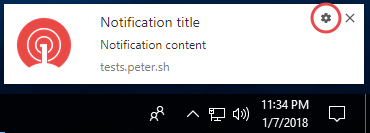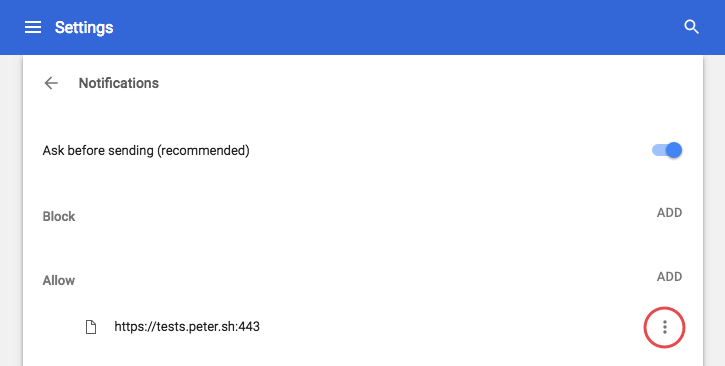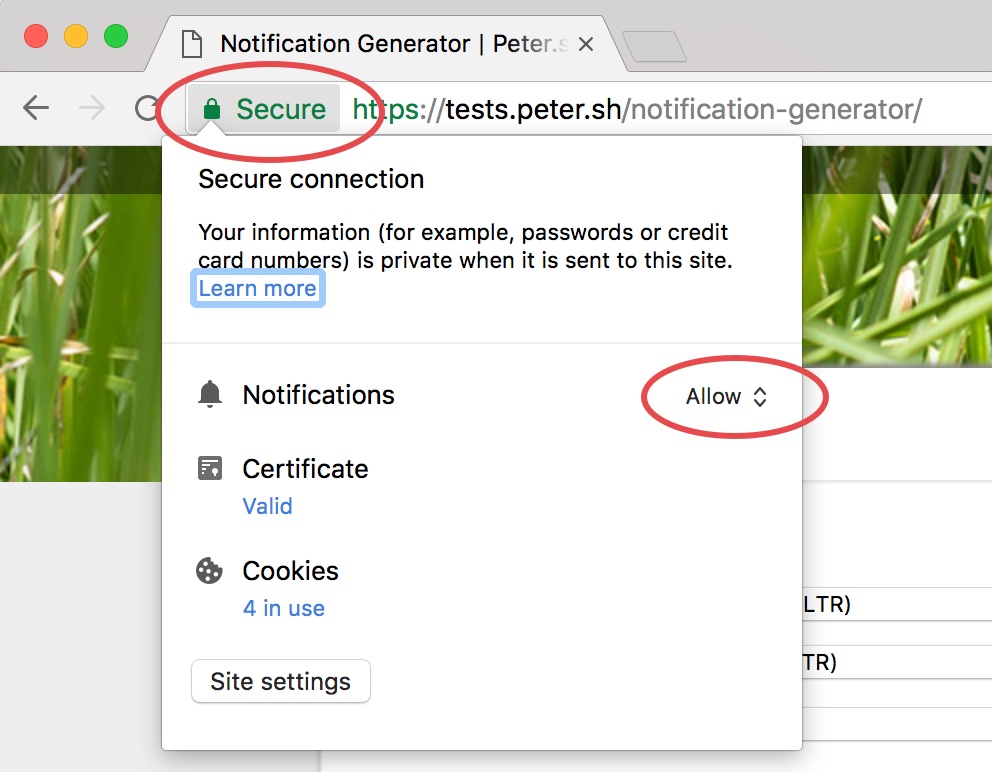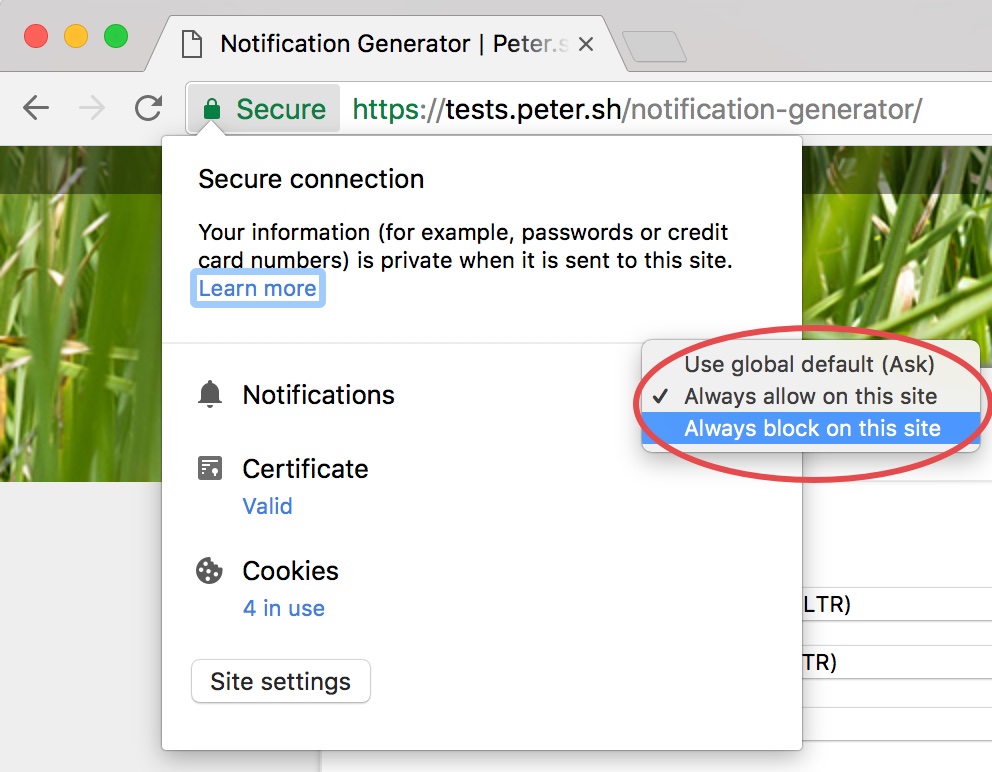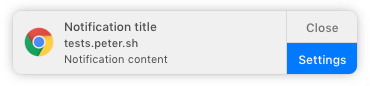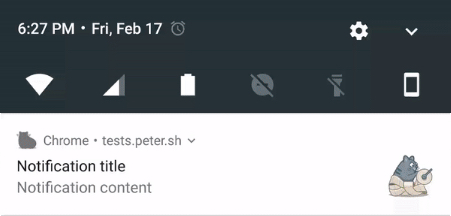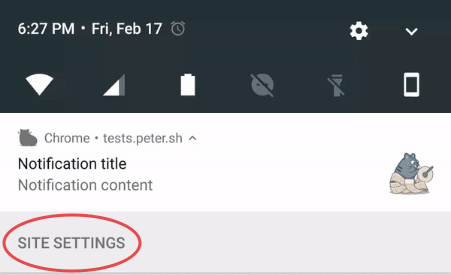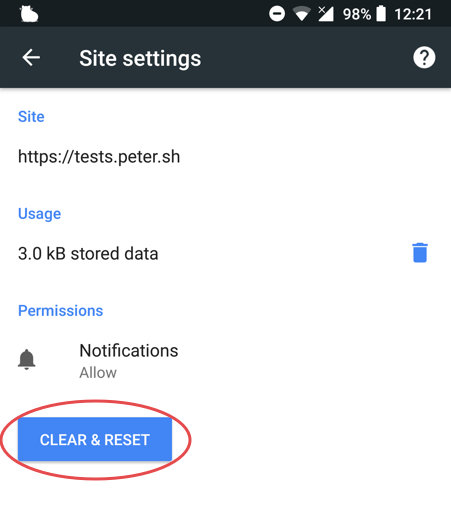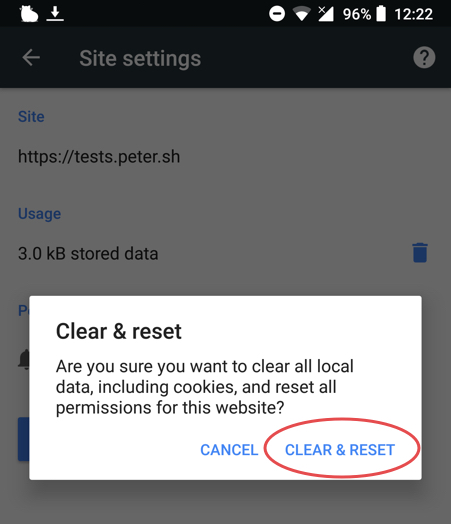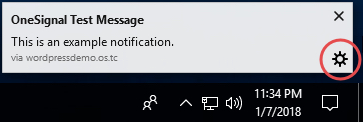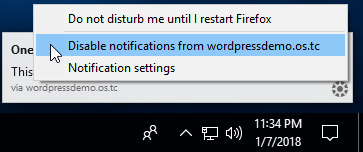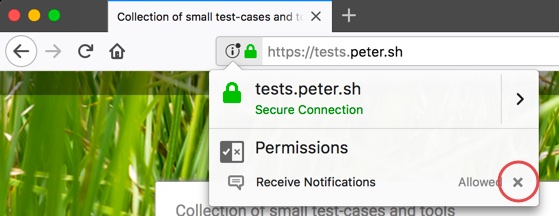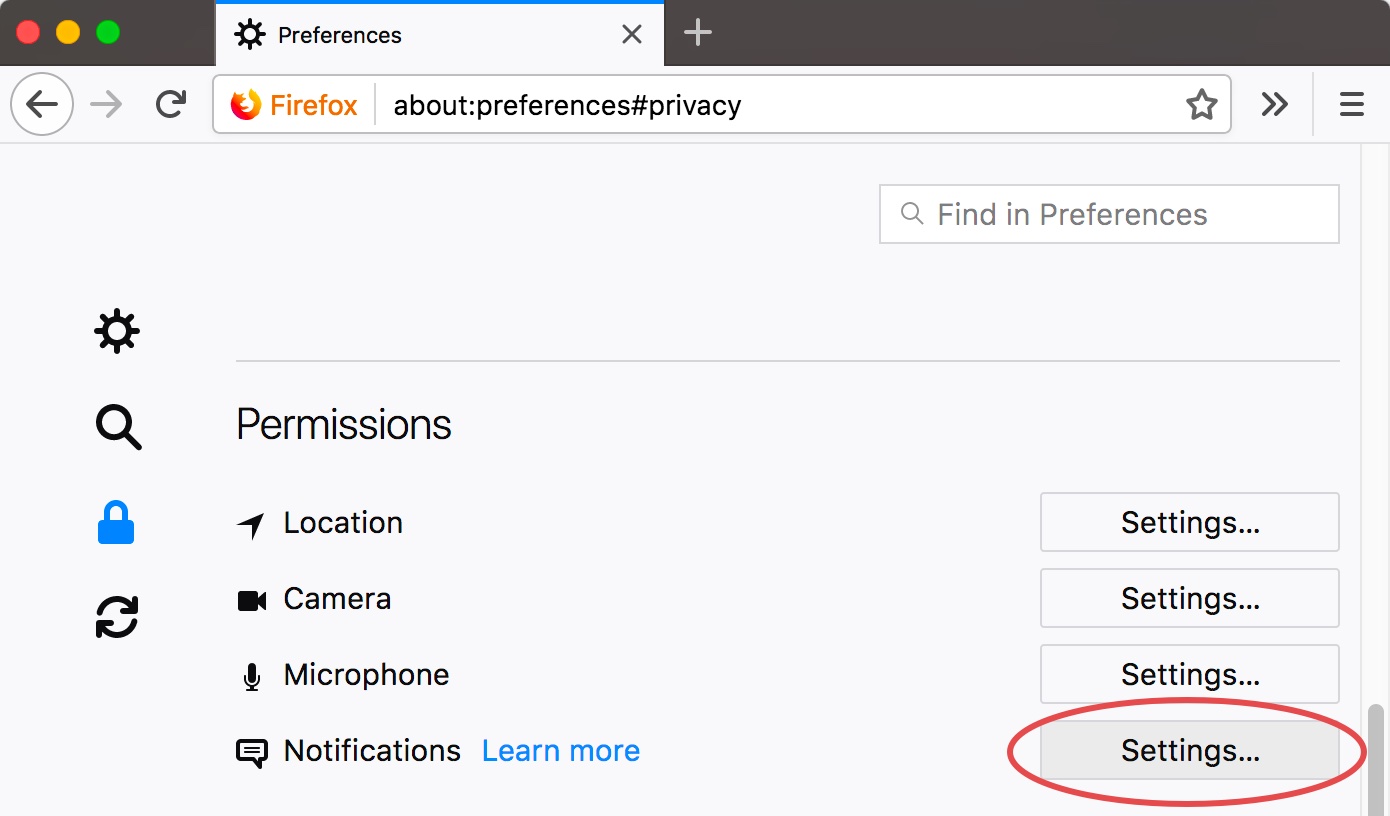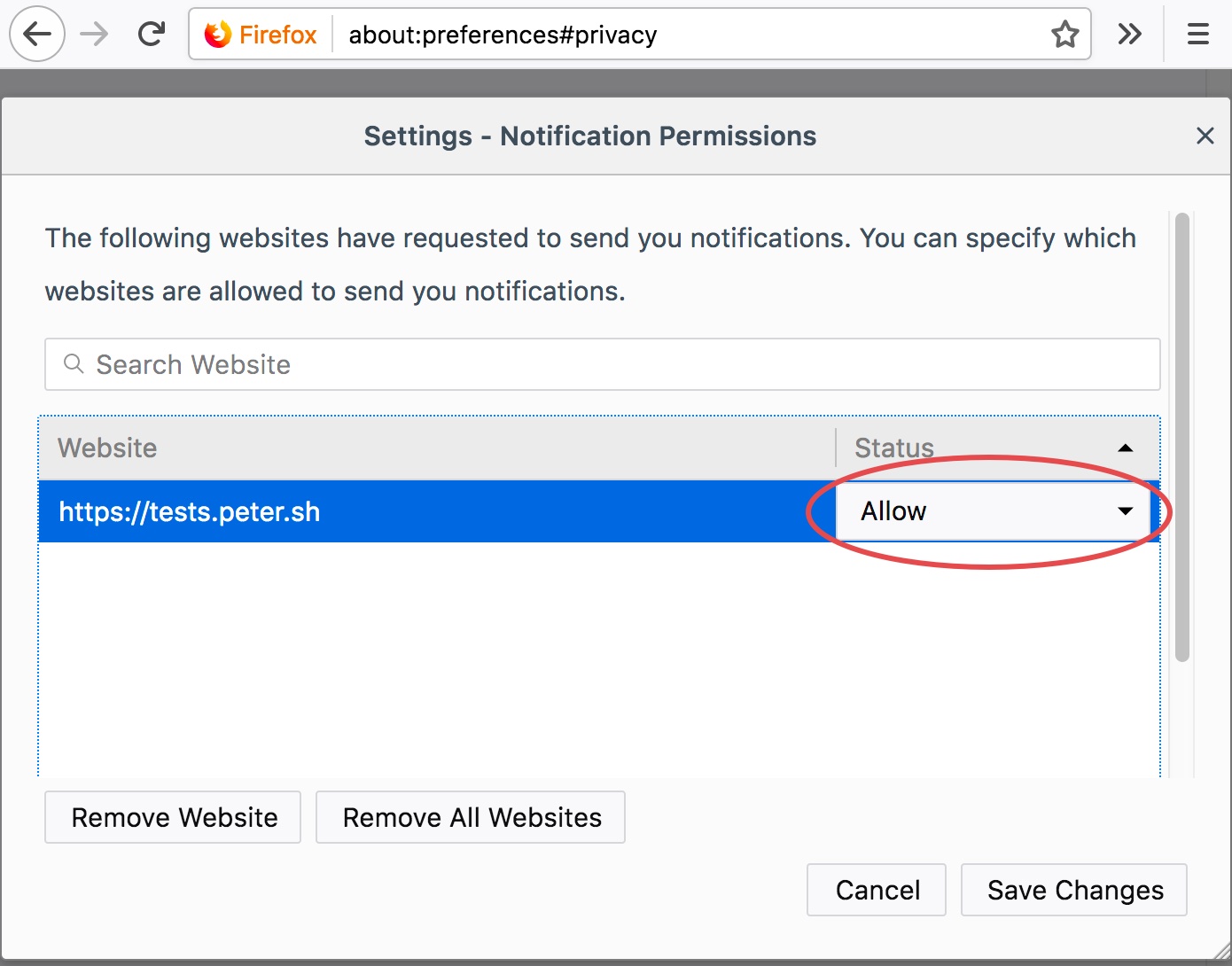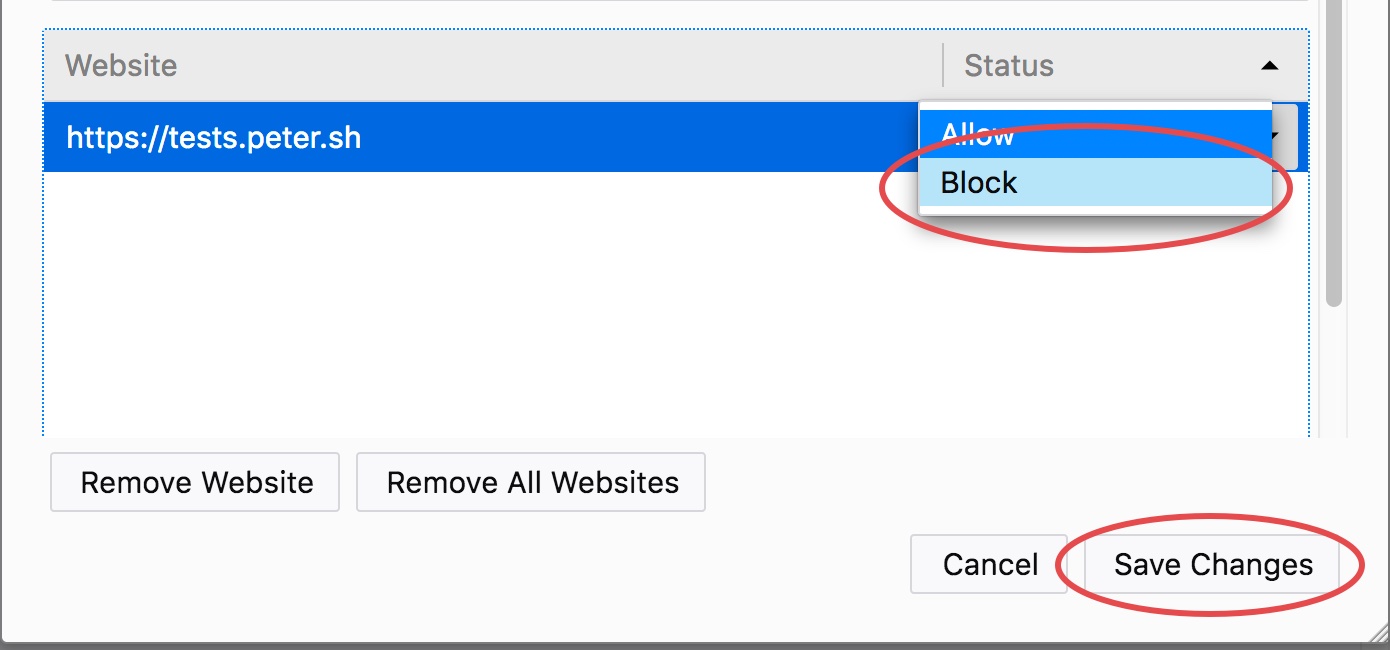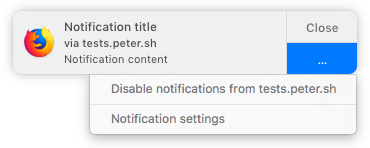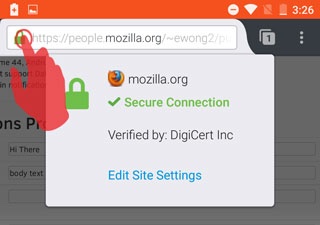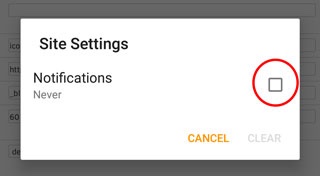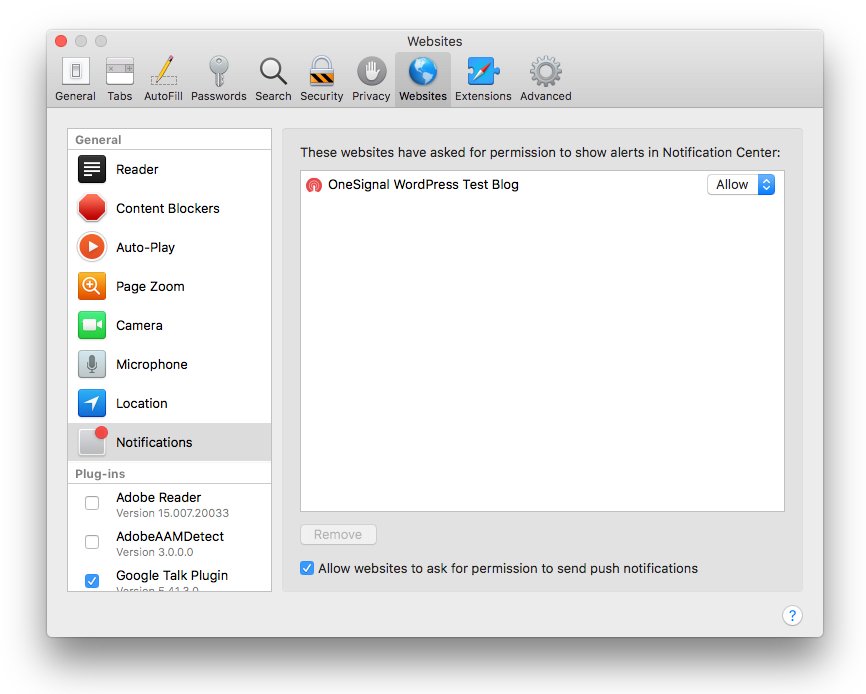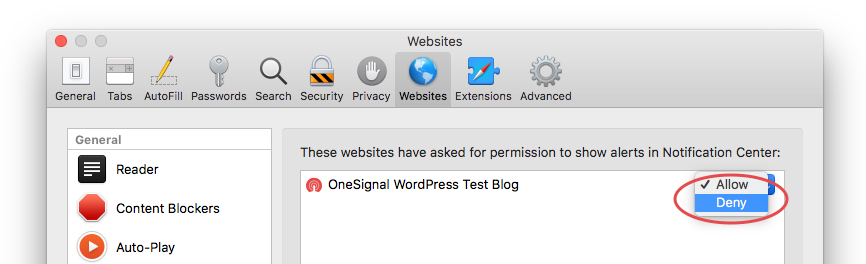We really hate to see you go, but if you would like to unsubscribe from receiving our content notifications follow the instructions below:
- While visiting any page of atlantablackstar.com, locate the red and black bell icon on the bottom right of the screen. You may need to refresh the page if you do not see the icon on the bottom right.
2. Click the icon and select the option to unsubscribe.
Unsubscribe from Notifications Using Browser
How to unsubscribe from notifications on all browsers
Each browser has a unique way of unsubscribing from push notifications. Please follow the appropriate instructions for your browser (CHROME, FIREFOX, SAFARI) and platform (WINDOWS, MAC, ANDROID).
Chrome (PC)
Unsubscribe when receiving a notification in Chrome (PC)
- Click the gear icon in the notification, which opens the browser notification preferences.
- Find the site the notification was from in the list and click the 3 dots icon.
- Click Remove
Done! You are unsubscribed from notifications in Chrome (PC).
Unsubscribe from a site you are on in Chrome (PC)
- Click the info button to the left of the site’s URL.
- Click ‘Allow‘ next to Notifications.
- Click Always block on this site.
Done! You are unsubscribed from notifications in Chrome (PC).
Unsubscribe from browser preferences in Chrome (PC)
- Go to the browser notification preferences by entering in the URL
chrome://settings/content/notifications - Find the site the notification was from in the list and click the 3 dots icon.
- Click Remove
Done! You are unsubscribed from notifications in Chrome (PC).
Chrome (Mac)
Unsubscribe when receiving a notification in Chrome (Mac)
- Click the Settings button in the notification, which opens the browser notification preferences.
- Find the site the notification was from in the list and click the 3 dots icon.
- Click Remove
Done! You are unsubscribed from notifications in Chrome (Mac).
Unsubscribe from a site you are on in Chrome (Mac)
- Click the info button to the left of the site’s URL.
- Click ‘Allow‘ next to Notifications.
- Click Always block on this site.
Done! You are unsubscribed from notifications in Chrome (Mac).
Unsubscribe from browser preferences in Chrome (Mac)
- Go to the browser notification preferences by entering in the URL
chrome://settings/content/notifications - Find the site the notification was from in the list and click the 3 dots icon.
- Click Remove
Done! You are unsubscribed from notifications in Chrome (Mac).
Chrome (Android)
Unsubscribe when receiving a notification in Chrome (Android)
- Tap the notification when it is in your notification tray.
- Tap Site Settings.
- Tap Clear & Reset.
- Confirm Clear & Reset.
Done! You are unsubscribed from notifications in Chrome (Android).
Firefox (PC)
Unsubscribe when receiving a notification in Firefox (PC)
- Click the gear icon in the notification
- Click Disable notifications from (site).
Done! You are unsubscribed from notifications in Firefox (PC).
Unsubscribe from a site you are on in Firefox (PC)
- Click the info button to the left of the site’s URL.
- Click the ‘X‘ next to the Permissions for Receive Notifications.
Done! You are unsubscribed from notifications in Firefox (PC).
Unsubscribe from browser preferences in Firefox (PC)
- Go to the browser privacy preferences by entering in the URL
about:preferences#privacy - Scroll down to Permissions and click Settings… next to Notifications.
- Find the site you want to unsubscribe from and click Allow.
- Change Allow to Block, and then click Save Changes.
Done! You are unsubscribed from notifications in Firefox (PC).
Firefox (Mac)
Unsubscribe when receiving a notification in Firefox (Mac)
- Click the ‘…’ button in the notification
- Click ‘Disable notifications from (site).
Done! You are unsubscribed from notifications in Firefox (Mac).
Unsubscribe from a site you are on in Firefox (Mac)
- Click the info button to the left of the site’s URL.
- Click the ‘X‘ next to the Permissions for Receive Notifications.
Done! You are unsubscribed from notifications in Firefox (Mac).
Unsubscribe from browser preferences in Firefox (Mac)
- Go to the browser privacy preferences by entering in the URL
about:preferences#privacy - Scroll down to Permissions and click Settings… next to Notifications.
- Find the site you want to unsubscribe from and click Allow.
- Change Allow to Block, and then click Save Changes.
Done! You are unsubscribed from notifications in Firefox (Mac).
Firefox (Android)
Unsubscribe from the browser in Firefox (Android)
- Tap the lock icon to the left of the site’s URL.
- Tap *Edit Site Settings
- Uncheck the box next to Notifications, then tap Clear
Done! You are unsubscribed from notifications in Firefox (Android).
Safari (Mac)
Unsubscribe when receiving a notification in Safari
Safari doesn’t provide an option to unsubscribe from the notification itself, so notifications can be disabled from browser preferences.
Unsubscribe from the browser in Safari
- Open Safari Preferences and go to Websites > Notifications
- Identify the site you want to unsubscribe from, and change ‘Allow’ to ‘Deny’
Done! You are unsubscribed from notifications in Safari.