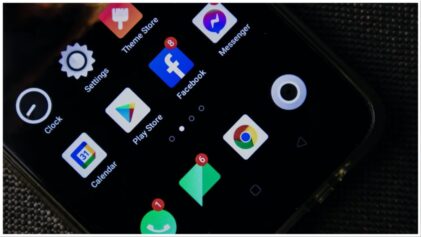Microsoft announced the details of Office 2013 at noon on Monday, San Francisco time, so your humble Reg hacks have only had it their sweaty paws for a few hours, but it’s not too soon to give some first impressions of the suite, and in particular its revamped UI.
The first thing you notice when launching any of the Office 2013 applications as that they’ve definitely been given a makeover to match Windows 8’s new Metro UI.
Most of the translucent effects and gradients that were present in Office 2010’s Ribbon menus have been removed. In their place are simple, flat fields in white and solid colors.
The enhanced File menu, which was called the “Backstage View” in Office 2010, now looks like a full-fledged Metro app. It takes over the entire screen with a minimalistic, touch-friendly UI.
When launched, each application presents a gallery of possible document styles with large, friendly previews, as if you could just choose one and your document would already be made for you.
The UI changes become even more apparent within the applications themselves. Everything is clean lines and solid colors to an almost obsessive degree.
Windows developers got a first look at Redmond’s new style with the preview release Visual Studio 12 (nee Visual Studio 11), and they were vocal in their disdain for it. Unfortunately, not much has changed.
Particularly egregious is the use of ALL CAPS for the top-level menus, but the overall look and feel of the applications’ controls and menus is dull and lifeless.
Several of the applications offer a “touch mode” button above the menu bar, which reconfigures the UI so that icons are farther apart and controls are larger, making them easier to activate with touch screens.
The overall UI doesn’t really change all that much in touch mode for traditional desktop PCs, but it’s useful when a traditional keyboard and mouse aren’t available. Applications that rely heavily on keyboard input, including Word and Excel, lack the touch mode.
In keeping with Microsoft’s Office 365 push, the Office 2013 applications are more tightly integrated with Redmond’s online services than ever before. Selecting Open from the File menu presents the user with a myriad of file sources, including not just the local drive but also SharePoint servers and Microsoft’s SkyDrive cloud storage. Connecting to any of these sources is much more seamless than it was in Office 2010.
There are some actual new functions as well as UI flummery
Redmond has tried to integrate its office suite with online services in other ways, as well. Outlook 2013, for example, now allows users to connect not just to Exchange and other email servers, but to social network accounts, including LinkedIn and Facebook.
Once connected, Outlook can import all of a user’s contacts from a social networking account into the local address book.
Microsoft has added new features to each of the Office applications. In particular, Excel has added a tool that makes it easier to fill whole columns of data, plus a quick analysis tool that can summarize entire tables.
Given all the UI changes in the new version, it’s nice to know that someone at Redmond still cares about adding core office functionality, beyond just bells and whistles.
Perhaps the most significant change in PowerPoint is the new Presenter View. It eliminates most of the application UI, but allows presenters to preview their next slides, zoom in and out of key focus areas, and draw directly on slides with pen and highlighter tools.
The consumer preview of Office 2013 is actually a version of Office 365 Home Premium edition, which means it’s integrated with Microsoft’s online services, including hosted versions of Exchange and SharePoint.
The default SharePoint server installation is much more attractive with this release. Navigating files and folders on a SharePoint server now more closely resembles working with a local Windows machine.
Clicking on Office documents even brings up miniaturized previews of their contents, like you would expect in Windows, without opening a preview of the whole file in the Office Web Apps.
Even more significant, however, are SharePoint Server’s improved social features, which attempt to capture the look and feel of sites like Facebook and Twitter within local workgroups. The overall UI of the news feed has been improved, and members can now use Twitter-style hashtags and Facebook-style Like buttons to draw attention to specific posts.
All in all, there’s no question that Office 2013 will be yet another release that divides users. If you’re in the camp that balked at Office 2007’s ribbon UI, you’ll probably be equally taken aback by the UI changes in Office 2013.
Privacy zealots and general cloud skeptics will be incensed by how often Office 2013 asks users to login to their Microsoft accounts, not to mention how much the new suite insists its applications are integrated with online services and not merely installed on the local PC.
On the other hand, if you’re already using SharePoint or Microsoft’s SkyDrive cloud storage, you’ll appreciate the improved integration with those services that this iteration of the suite brings.
And finally, if you’re among those who are truly and sincerely looking forward to Windows 8’s Metro UI, bless you, because this is the version of Office for you. Whoever you are. It seems that the cold and lifeless Metro makeover is the future for Microsoft applications, and far from being the exception, Office 2013 is the show pony of this new direction.
Source: The Register